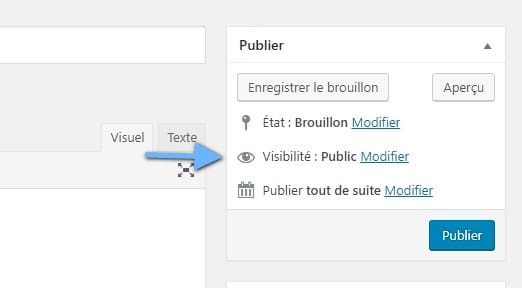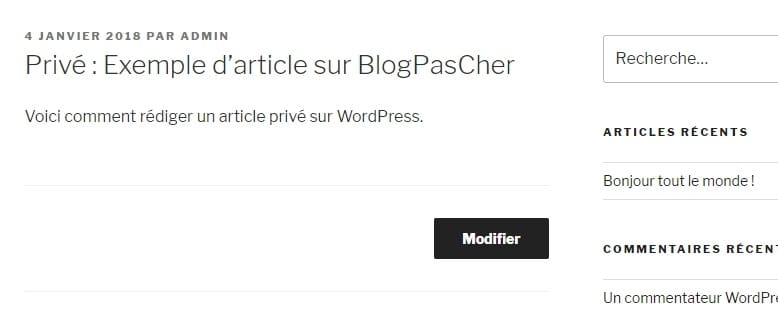Do you want to create a private article on WordPress?
Unlike regular WordPress posts, a private post is not visible to your website visitors. Only logged in users with specific permissions can see them.
In this tutorial, we will show you how to easily create a private post on WordPress.
But before, if you have never installed WordPress discover How to install a WordPress blog in 7 steps et How to search, install and activate a WordPress theme on your blog
Then back to why we are here.
What is a private post in WordPress? How it works ?
A private WordPress post is not visible to the public. Only logged in users with the appropriate permissions can see it among blog posts.
WordPress comes with a built-in user role system that assigns permissions and functionality to different user roles. Each WordPress user has a role assigned to them, which gives them permissions to perform specific tasks on a website.
See also our 6 WordPress plugins to ensure GDPR compliance of a blog
Any user with permission to publish an article can write a private article and publish it. The post will be visible to the following user and user roles.
- Administrator - Can create, edit, and delete any private post created by any user on a WordPress website.
- Publisher - Can create, edit and delete all private articles created by a user.
- Author - Can create, publish, edit, view and delete their own private articles. They cannot see private messages created by other users.
That said, let's look at how to create a private article in WordPress.
Creating a private message or a private page in WordPress
First you need to create a new post or page. You can also edit an existing post that you want to make private.
Simplify your life with a WordPress password manager by discovering it in this article.
On the article editing screen, you must click on the link 'Edit'next to the option'Visibility'in the meta box'Publish'.
You will see the options to highlight an article, protected by password or private. Go ahead and select private, then click the button OK to continue.
You can now continue to edit the article or you can save it and even publish it.
Discover also our 10 WordPress plugins to post testimonials on your Blog
If you visit your website, you will see your private blog post marked with a "Private" indication: like this:
Users who do not have permission to view private articles will not see it.
Please note: Images that you add to a private post are not private and may be viewed in the media library by other authors. Images can also be viewed by anyone with the image URL.
Recommended Resources
Also consult other resources recommendations that will help you optimize, personalize or secure your website or blog.
- 5 WordPress plugins to create donation forms
- 5 WordPress plugins to create a member space
- 15 WordPress plugins to create a Booking website
- 50 WooCommerce plugins to improve your online shop
Conclusion
Here ! That's it for this tutorial that will help you create private articles in WordPress.
However, you will also be able to consult our resources, if you need more elements to carry out your projects of creation of Internet sites, by consulting our guide on the WordPress blog creation or the one on Divi: the best WordPress theme of all time.
If you have some Comments or suggestions, please let us know in the section reserved for them. But if you liked this article, don't hesitate to share it on your social networks preferred.
...