If you've been a blogger for at least a long time, you probably have received trackbacks (Pingback and Trackback). But while these trackbacks can be used to give your blog more visibility, they can also cause you problems, while causing your readers to make certain mistakes, or mischievously add irrelevant links to your blog. This can even negatively affect the position of your blog in the ranking made by the search engines.
To help you benefit from trackbacks in WordPress, while avoiding the potential pitfalls associated with them, our guide will cover everything you need to know to understand this feature of WordPress.
But, if you've never installed WordPress discover How to Install a WordPress Blog in 7 Steps et How to search, install and activate a WordPress theme on your blog
Then back to why we are here.
Trackbacks explained
When someone links a post to one of your posts, depending on how your blog is set up, you should get a Trackback or Pingback notification. This notification usually takes the form of an email, and it will be delivered through your WordPress dashboard. The notification will invite you either to validate the Trackback or Pingback or to delete it..

Here is a sample notification Trackback
This measure works in the same way as moderating a blog comment, that is to say that you will have the possibility to approve, to put in trash, or to mark as spam.
If you decide to approve the action, Trackback or Pingback details will be published, alongside the comments received for a particular post. According to your WordPress theme, a posted Trackback will show the title of the post, a snippet of the content, and a link to the blog corresponding to the post, which will have triggered the Trackback. Unlike Trackbacks, Pingbacks only include a link to the article.
Another major difference between Pingbacks and Trackbacks is that Trackbacks must be sent manually when you post a post. However, Pingbacks are sent automatically when a published post contains a link to another post.
Pingbacks, unlike Trackbacks, can also be triggered when interconnecting posts on the same blog and not just from external blogs.
To launch a Trackback, all you have to do is enter the URL of the referenced post or check the " Send trackbacks " on the page " Add New / Modify Post ”. If you don't see it, go to the options screen and select " Send trackbacks« .
In short, they allow the blog owner to leave something similar to a blog comment or an SEO on another blog or post, without actually visiting that blog and writing a comment.
Read also: How to create an ideal "checklist" for you and your customers
Their goal is that those who read a post can see the post it references. The reader can then follow these links and find more information on the topic being discussed or perhaps an opposing point of view.
They can also be useful for blog owners since they provide notification when someone has mentioned your work. This allows you to visit the blog and interact with the editor. Which could lead you to confirm the writings of this publisher, either to dispute a problem or to defend your points of view.
But are the Retroliens to approve or disapprove?
Once you start receiving your first trackbacks, you may be very flattered that someone has taken the time to reference your work. But, some time after the first comments on your blog, the novelty will fade quickly of the fact that, you would realize that the majority of them are not for your readers, but that these trackbacks instead seek to get a reference to their blog through yours, at least honestly.
Creating misleading links
As search engines, especially Google, use the number of links that point to a blog to measure its popularity, starting a Trackback has become a popular way to spam blogs in order to obtain a trackback.
Negative associations
By blindly endorsing Trackbacks and Pingbacks, you may unwittingly be able to help other blogs rank higher in search engines, while offering your readers nothing important if they decide to follow the link. Sometimes blogs using this deceptive approach don't always cover the most legitimate topics. By approving a Trackback or even linking to a blog with questionable content, you may be complicit in an offending blog in the eyes of search engines. And of course, this link with a questionable blog could have a negative effect on the position of your blog in the search engine results pages.
Manually examine the source a beginning of solution
For your first Trackbacks and Pingbacks, you should check the content of the blog that initiated the link, to determine their intentions. However, in all likelihood you will find out very quickly that most of them are not genuine, so you will have to disapprove of them when they escape the spam filter. Akismet. In some cases the notification will alert you to the fact that your content has been hacked and is used and republished elsewhere without your permission.
The loss of resources or time loss
Juggling comment spam can be a big waste of time and resources, the benefit of validating a comment in most cases outweighs the disadvantages. However, with Pingbacks and Trackbacks, there is often a slim chance that some of them are legitimate and used honestly. With this in mind, it is best to deactivate the notifications and therefore avoid publishing them entirely.
How to disable trackbacks (Pingbacks and Trackbacks)
Fortunately, turning off trackback notifications in WordPress is very easy. However, it's worth pointing out that disabling this feature only applies to new articles, and does not work retroactively.
In other words, it's better to take this step from the start, rather than ignoring the question while you continue to add content to your blog.
For disable trackback notifications on your WordPress blog, just log into the admin dashboard. Then go to Settings> Chat and uncheck the option « Allow notification links from other blogs (Pingbacks and Trackbacks) ”.
Another option is to install a plugin to take care of this problem. As available option, Disable Self Pingbacks which is a plugin, which will allow you to automatically disable trackbacks.
Conclusion
Here is a brief summary of the points covered in this article:
- Trackbacks (Pingbacks and Trackbacks) are used to inform you that someone has linked or referenced your blog in one of their posts.
- Pingbacks are sent automatically when someone links a post to your content.
- Once received, trackbacks can be approved or destroyed just like blog comments.
- Once approved, they will be published in the comments section with a link to the corresponding blog.
- In most cases, most trackbacks are likely to be spam.
- Trackback notifications can be turned off for future posts in your blog.
Trackbacks can be a great way or way to see who is linking their content to your blog, replying to or commenting on those links can be a central element that you can use to to establish your authority in your area of competence. But given the high level of spam associated with this practice, it would be better to turn off these notifications.
Discover also some premium WordPress plugins
You can use other WordPress plugins to give a modern appearance and to optimize the handling of your blog or website.
We offer you here some premium WordPress plugins that will help you do that.
1. jetpack
Jetpack is the ultimate toolkit for WordPress. It gives you everything you need to design, secure and develop your website.
All of these basic features are free. Advanced features such as daily backups, spam protection and SEO tools can be added with one of three simple and affordable plans.
Download | Demo | Web hosting
2. WordPress Simple Login Registration
Ce WordPress Plugin login premium offers a number of security solutions for your website. It keeps track of IPs, usernames and passwords. It intelligently gathers failed login attempts to see if the credentials tried match the latest failed attempts.
It requires the creation of strong passwords and it allows you to force users to change their passwords after a certain period of time.
Lire aussi 10 WordPress plugins to create sliders on your blog
You will discover its other features by visiting the page dedicated to it on Codecanyon.
Download | Demo | Web hosting
3. Disqus Comment System
This is the system of comments that every WordPress website should have.
It works like a consultation network, which means that comments that are saved on your website are also saved on the Disqus community, which helps people discover content that may interest them.
Download | Demo | Web hosting
Other recommended resources
We also invite you to consult the resources below to go further in the grip and control of your website and blog.
- The SEO for Non-Profit Organizations
- How to add double-factor authentication to WordPress
- 5 writing techniques to make your content more powerful
- How to find files to edit from a WordPress theme
Conclusion
Here ! That's it for this tutorial, I hope it will allow you to deal with Trackbacks and Pingbacks in WordPress.
However, you can also consult our resources, if you need more elements to carry out your projects of creation of Internet sites, by consulting our guide on WordPress blog creation.
If you have suggestions or remarks, leave them in our section Comments. Do not hesitate to share with your friends on your favorite social networks.
...
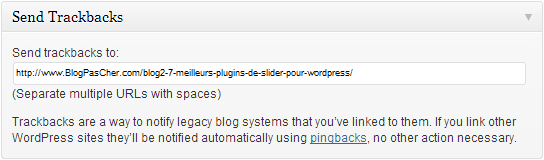










Good article. I certainly love this site. Thanks!