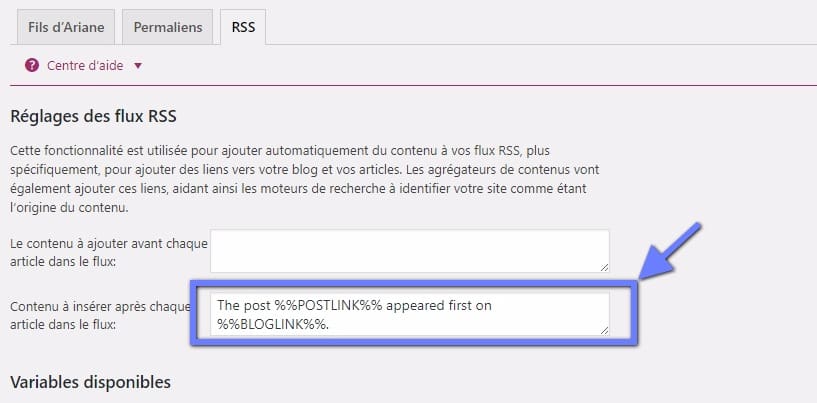Would you like to customize the WordPress RSS footer? This allows you to add custom text, links or even advertisements below the content of your RSS feed. In this tutorial, we will show you how to easily control the footer of your RSS feed on WordPress and how to add custom content only to your posts.
But before, if you have never installed WordPress discover How to Install a WordPress Blog in 7 Steps et How to search, install and activate a WordPress theme on your blog.
Then, back to why we are here.
Why add content to the footer of the RSS feed on WordPress?
RSS feeds provide an easier way for users to read your articles from their favorite feed reading apps like Feedly.
However, RSS feeds can also be used by content scrapers to automatically steal blog posts as soon as they are published. Sometimes these content scrapers end up ranking better than the original articles on the search engines.
Get rid of content hackers by finding out How to protect your blog from content scrapers
Adding additional content to the footer of your RSS feed allows you add "backlinks" to your main website and the original publication at the end of each article. This allows you to rank your articles better, even when they are copied by content scrapers.
By manipulating your RSS footer, you can also encourage readers to visit your website from time to time.
That said, let's examine how to easily customize your RSS footer on WordPress.
Method 1: Add Content to RSS Feed Using Yoast SEO
This method is easier and recommended for all users. You have to use the plugin Yoast SEO, Which is the most popular WordPress SEO plugin.
First, you need to install and activate the SEO Yoast plugin. For more details, check out our step by step guide on how to install a WordPress plugin.
After activation, you must visit the page " SEO> Dashboard "And click on the" Features ". Then scroll down to the “Advanced Settings Page” section and make sure this option is “Enabled”.
Don't forget to save your changes. After that, you will be able to see more options in the SEO menu.
Then you have to visit the page " SEO> Advanced And click on the RSS tab.
Under the RSS feed settings, the first box allows you to add content before each post. The second box allows you to add content to the footer.
Yoast SEO automatically adds credit text with a "backlink" to your website on the RSS feed footer. You can use the text as it is, or you can add your own content.
Don't forget to click on the “Save Changes” button to store your settings.
See also What changes on wp-config.php to secure your WordPress blog
You can now see your RSS feed to see the changes. At the end of each article you will see the content you added to your RSS footer.
2 Method: Manually Add Content to Footer of RSS Feed on WordPress
This method requires you to add code to your WordPress files. Check out our tutorial on how to create a WordPress plugin.
You will need to copy and paste the following code into your theme's functions.php file or your specific plugin.
function bpc_feed_filter ($ query) {if ($ query-> is_feed) {add_filter ('the_content', 'wpb_feed_content_filter'); add_filter ('the_excerpt_rss', 'wpb_feed_content_filter'); } return $ query; } add_filter ('pre_get_posts', 'bpc_feed_filter'); function wpb_feed_content_filter ($ content) {// The content you want to display will be here $ content. = ' Thanks for reading, Check out '. get_bloginfo ('name'). ' for more content. '; return $ content; }
This code simply checks whether the requested page is an RSS feed, and then filters the content to display your content on the RSS feed footer.
We hope this article helps you learn how to control the RSS feed on WordPress. You can also see these helpful tips for optimize your WordPress RSS feed and get more traffic.
Discover also some premium WordPress plugins
You can use other WordPress plugins to give a modern appearance and to optimize the handling of your blog or website.
We offer you here some premium WordPress plugins that will help you do that.
1. Post Layout Style
This Visual Composer extension offers completely updated display options for article lists or posts, as well as a whole new type of layout.
Among its features you will find among others: the responsive layout based on Bootstrap, 3 different layouts, multilingual support, display of elements in carousel or list mode, WPML plugin support and many others.
Download | Demo | Web hosting
2. AccessPress Social Icons Pro
AccessPress Social Icons Pro allows you to create various social icons and link your social profiles from your WordPress site.
Ce WordPress Plugin premium offers you 16 beautiful icon sets for you to choose from. It additionally gives you the ability to create your own set of icons, customize them, set sizes, add multiple effects, etc….
Discover our list of 10 premium WordPress themes to create a multilingual website
Its appeal comes from the fact that it allows you to create, customize and design beautiful icons for your social media profiles.
Download | Demo | Web hosting
3. ProVision Image Editor for WordPress
ProVision Image Editor for WordPress is a WordPress extension premium designed to take the place of Photoshop when you want to add some effects to your images on your blog.
It can be used in particular when you want to pixelate or blur part of the image, add a pointer / marker to an image, add a frame, add certain texts, etc. It is the perfect extension for you.
Download | Demo | Web hosting
Other recommended resources
We also invite you to consult the resources below to go further in the grip and control of your website and blog.
- 10 WordPress themes to create your law firm's website
- 10 WordPress themes to create a renovation corporate website
- 6 WordPress plugins to add a calculator to a blog
- 10 WordPress themes to create a humanitarian organization website
Conclusion
Here ! That's it for this tutorial, I hope it will allow you to customize your RSS feed on WordPress. Feel free to share the tip with your friends on your social networks.
However, you can also consult our resources, if you need more elements to carry out your projects of creation of Internet sites, by consulting our guide on WordPress blog creation.
But, in the meantime, tell us about your Comments and suggestions in the dedicated section.
...