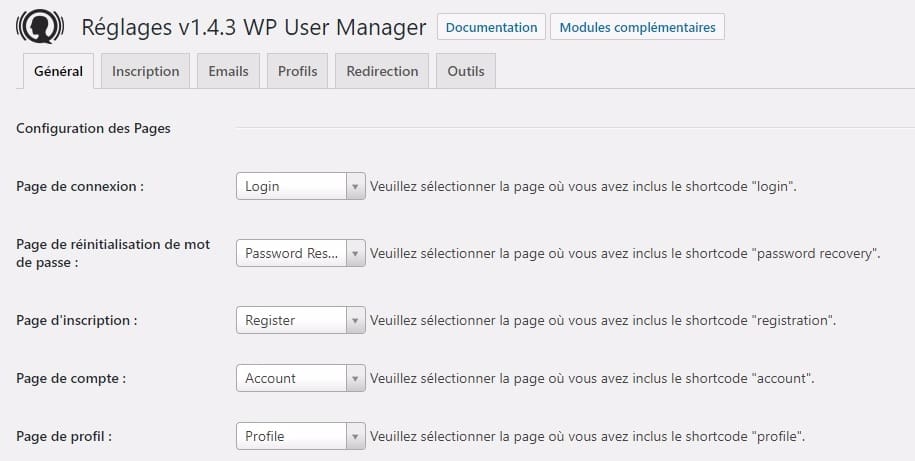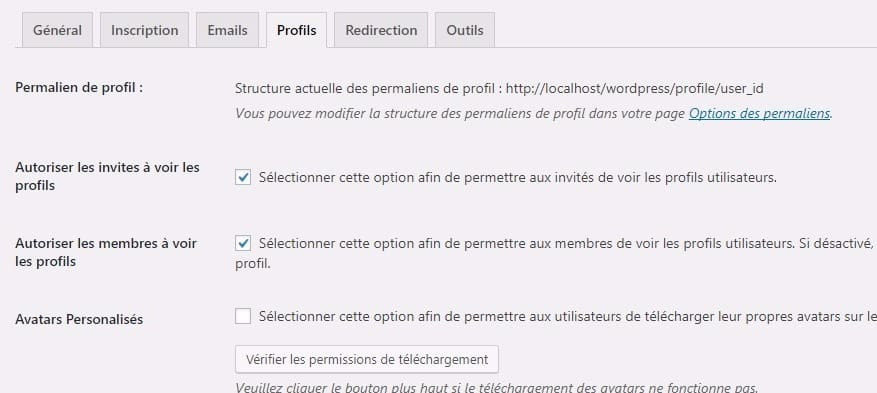Would you like to add a custom author profile page to your WordPress site? A lot of WordPress themes have limited author information on their archive page. In this tutorial, we will show you how to create a custom author profile page in WordPress.
How to add a custom profile page with WP User Manager
This method is recommended for all users. It is easy to install and has more features.
The first thing to do is to install and activate the plugin WP User Manager. For more details, see our step-by-step guide to way to install a WordPress plugin.
After activation, you must visit the page " Users »WPUM Settings» to configure the plugin settings.
The plugin automatically creates different pages to be used as a custom login page, custom user registration page, forgot password recovery page, account page and profile pages.
WP User Manager is a powerful plugin and comes with a lot of options. You should review them carefully and turn off the features you don't want to use.
Then you need to click on the 'Profiles' tab to configure the user profile settings.
Here you can enable the profile page option for guests, which means anyone can see user profiles. You can also allow members to view each other's profiles. If you uncheck this option, users will only be able to see their own profile pages.
You can also allow users to upload a custom profile photo and view their recent articles, along with comments on their profile page.
Don't forget to click the Save Changes button to save your settings.
Next, you need to select friendly URLs or permalinks for the author profile pages. You can do this by visiting the page Settings »Permalinks and scroll down to the "Basic User Profile Permalink" section.
The plugin offers you to use user ID, username or nickname in the URL. Nickname and username are more user-friendly options. SEO as the user ID. Click to select one of the options, then click the Save Changes button to store the permalink settings.
Your personalized author profile pages are almost ready. Now we just need to make it easy for users to find their profile pages on your website.
Events on Appearance » Page Widgets and add the widget Contact Form from Login [WPUM] to a sidebar.
You can now visit your website to see the author's profile page in action. As a logged in user, you will see your own account information in the sidebar widget. Click on the username to go to your author profile page.
The sidebar widget will display a online form connection for logged out users. If you allow users to register on your website, the online form will also contain a link to register.
The plugin will also change the author links on your website and point them to the author's profile page instead of the default author archive pages.
Changing the Appearance of Author Profile Pages
If you just want to change the colors or borders, you can do that by adding custom CSS.
However, if you want to change the layout and order of things, you will need to edit the plugin's template files. WP User Manager comes with custom template support, which means you can create your own templates in your current theme.
You must first login to your website using a FTP client and navigate to / wp-content / plugins / wp-user-manager / templates / folder. Download all the files you see there on your computer.
Then you need to go to the current theme folder and create a new “wpum” folder inside. Now upload the files you uploaded earlier to the wpum folder.
You can now edit these files to customize the look of your profile pages to your needs.